-
Announcements
-

Securing a Firestorm Account 11/16/19
Securing your account is very important, so please read our guideline here:
-
Search the Community
Showing results for tags 'linux'.
Found 5 results
-
Welcome FOSS geeks! This is a updated guide to setting up Firestorm WoW on a Linux machine. I have used this method to setup and run both Legion and BfA on a old Acer laptop running Ubuntu based distros. This will also work for Shadowlands (tested using Retail) once it’s on the Firestorm servers. A few things to note before we get started. First, make sure your distro's packages are update to date by running your package manager (apt, pacman, dfm, etc). Second, make sure you have the proper GFX card package for your GPU. The open-source AMD Radeon drivers included in your distro’s repos are excellent however NVIDIA users will want to install the the closed source NVIDIA package. Some distros such as Ubuntu and Pop!_OS include it their repos, others don’t. Applications like Lutris, Steam, Proton and GamingOnLinux are not needed. Generally the distros that are the easiest for most folks to set up with gaming are Ubuntu based distros such Ubuntu (and its flavors), Pop!_OS, Linux Mint, Zoren OS, Elementary OS, etc. However for those more advanced users, Arch based distros are also good gaming distros. Garuda Linux has an edition that is ready to go, otherwise the AUR is your friend. I have not tried Fedora, OpenSUSE or other distros so your mileage may vary. Currently I am running BfA on a system running Zoran OS 16 Standard Edition (Ubuntu 20.04 LTS base) The tools you will need: Transmission, qTorrent, or other torrent client of your choice Files, Dolphin or other file manager File Roller, Ark, Enrampa or other file archive manager. Your favorite terminal emulator A web browser Step 1. Get the Firestorm WoW client of your choice: Goto https://firestorm-servers.com/en/welcome/play, scroll down to the to the expansion of your choice and click on the “Full Client” link. You will download a torrent file. Using your torrent client, open that torrent. Select where you want to save the downloaded RAR archive. Start the download and wait for the 60+ GB file. Depending on your connection, this may take a while so while downloading, move on to Step 2 Step 2. Install Wine: You don’t need PlayOnLinux or other front-ends, the normal winehq-stable package from WineHQ does the job nicely. If you have already installed the WineHQ package already, then you can skip to Step 3. If you have Wine installed from your distro's repositories, remove all of the Wine packages including wine-mono, wine-gecko, and winetricks. Note this Guide is for non Arch distros, Arch-based distros have a different route which I am not going to get into in this Guide. Wine Step 1 - Fire up your web browser: Go to WineHQ’s Download page: https://wiki.winehq.org/Download and select your distro. WineHQ maintains official builds for Ubuntu (and Ubuntu-based distros), Debian, and Fedora. For OpenSUSE, there are third party maintained builds. The rest of this guide is for Ubuntu based distros: Note for Ubuntu 18,04 based systems: Ubuntu 18.04/Linux Mint 19.x do not provide FAudio, which is a dependency of current Wine. Follow the instructions in https://forum.winehq.org/viewtopic.php?f=8&t=32192 to install FAudio from the OBS. (FAudio packages for Ubuntu 19.10 and later are in the distro's universe repository.) Wine Step 2 - Enable 32 bit support: Open your favorite Terminal emulator. All of the commands you will need can be copy & pasted into your Terminal. sudo dpkg --add-architecture i386 Wine Step 3 - Add the WineHQ repo: First add the repo key: wget -nc https://dl.winehq.org/wine-builds/winehq.key sudo apt-key add winehq.key Note that Ubuntu 21.04+ will throw an error about apt-key being deprecated but the key will still be added. Now add the repo (pick the line for your Ubuntu version, Linux Mint 20.x/Zoren OS 15 use Ubuntu 20,04, Linux Mint 19.x, use Ubuntu 18.04): Ubuntu 21.04 sudo add-apt-repository 'deb https://dl.winehq.org/wine-builds/ubuntu/ hirsute main' Ubuntu 20.10 sudo add-apt-repository 'deb https://dl.winehq.org/wine-builds/ubuntu/ groovy main' Ubuntu 20.04 sudo add-apt-repository 'deb https://dl.winehq.org/wine-builds/ubuntu/ focal main' Ubuntu 18,04 sudo add-apt-repository 'deb https://dl.winehq.org/wine-builds/ubuntu/ bionic main' Wine Step 4: - Update your package list: sudo apt update Wine Step 5: Now download WineHQ stable: sudo apt install --install-recommends winehq-stable Depending your installation this may take a while as you may get between 900 MB and 1.5 GB in packages. Note for WoW, use the WineHQ Stable packages, Wine Staging and Development sometimes does not play well with WoW. WineHQ Stable 6.x works nicely with WoW, however, older 5.x packages would cause BfA to choke upon loading. Step 3 - Unpack WoW: At some point, your torrent client has finished downloading your chosen Firestorm WoW client. You should be able to double click on the downloaded RAR and your file archive manager then takes over. You may have to rightclick on the file and select “Open with other application” and then select your archive manager. Unpack your WoW client to your Home folder. I drop mine into a Games folder in my Home folder like thus: ~/Games As this is a pretty big file at 60+ GB, this will take a while depending on your system. Go have lunch or do something else while the file unpacks. Step 4: Start WoW and let Wine do its setup: It’s time to start WoW. Go to your WoW folder where you have unpacked it and look for WoW.exe. Right click on it. If you see “Open with Wine Windows Program Loader” or similar then go ahead and launch WoW. Otherwise select Open other other application” then select Wine Windows Program Loader. The first time you launch WoW, Wine does some initial setup which is normal. During this setup, several pop-ups will appear asking to install wine-mono and wine-gecko. You will need those packages so select install. This will take a few minutes. Once Wine is happy, you will get the screen to select your language. Select your language and your off to Azeroth. The Firestorm packages will have the route to the Firestorm servers already in place so there is no need to edit wtf files. Install AddOns into your <WoW folder name>/Interface/AddOns while any config files will be in <WoW folder name>/WTF. Wine and Linux will not hide those files in some hidden folder like Windows does. Note: You can install and use the Firestorm Launcher with Wine. If there is interest, I will post a guide on that. I will be keeping this post updated as changes are made to both the WoW client and as gaming on Linux is updated.
-
Is very easy to install AddOns on the game, right? You just need to drop the folder on Interface/AddOns : D But when ive to open the game... where is the "AddOns Botton"? Well... idk no nice peoples will say "Haha is cause ure in linux lmao" but others mods works in others games perfectly here : )
-
This tutorial is in Spanish, but it is made to follow the step by step and it will work correctly Hello everyone, a launcher has been created to be able to install firestorm in linux, the following video explains step by step how, this has already been approved by the server administrators, so I post it, so that anyone who wants to play it can enter. the requirements for its use are to have lutris, wine, dxvk and graphics card drivers installed. debian-based systems such as ubuntu are recommended, I RECOMMEND USING POP_OS! Since it has many packages pre-installed and pre-compiled, remember that almost the entire process will depend on your Internet download speed, in the description of the video there are the links to the system and more. Thank you very much to the server admins, for allowing me to make an official post, since the idea of this is to make the firestorm community grow, and gaming on linux.
-
Wont to play on Firestorm server with linux? No problem. I using Debian GNU/Linux 8.5 "Jessie" but this guide will be work on other popular linux distributions. 1. Download Full game Easy way is download from torrent, go on link https://monova.org/torrent/39479862/world-of-warcraft-6-2-3-full-firestorm.html and download torrent file and with Torrent client download "World of Warcraft 6.2.3 Full - Firestorm" 2. Install PlayOnLinux I using Debian GNU/Linux Jessie 8.5 distribution and installation is very simple and fast. Open console as root and install program with: If wont last version of PlayOnLinux go on https://www.playonlinux.com/en/download.html and check information how to install. 3. Configure PlayOnLinux for Wine Click on Tools->Manage Wine versions Click on "Wine versions (x86)" and I select 1.9.12-staging Click next and wait to download wine and some packages... Wine now is ready for use, now close wine versions manager and going on next step. 4. Configure PlayOnLinux for WOW In main window have toolbar and click Configure, click New, click Next Select "32 bits windows installation" and click on Next Select Wine from step 2. and click Next Choose the name of virtual drive I use "Firestorm" and click Next 5. Make account on Firestorm Open link https://firestorm-servers.com/en/welcome and complete form: username,email,password then click on Register and check mail for verification account. 6. Install Full Game client and Firestorm Launcher Open file manager and in "PlayOnLinux's virtual drives->Firestorm->drive_c" make folder "Games" and copy game downloaded from torrent in Games folder Open link https://firestorm-servers.com/en/welcome/play login (if not loged), on section JOIN US select expansion: Warlords of Draenor Click on Choose (WOD), and You will got link for download launcher, download and save FirestormLauncherSetup.exe Now going to install Firestorm Launcher, click Configure on toolbar of PlayOnLinux and select Firestorm Click on Miscellaneous and click on "Run a .exe file in this virtual drive", and select FirestormLauncherSetup.exe 7. FireStorm Launcher After star Firestorm Launcher You will got this: Enter e-mail, password and click on LOG IN, then click on icone "Warlords od Draenor" (last row) and click on "Already Installed ?". Select "My Computer->C:->Games->World of Warcraft 6.2.3 Full - Firestorm" and click OK Selected folder contain the full game, click Yes Wait to download base files, don't click Play go on step 8., close launcher. 8. Before starting game make finally preparation Go in PlayOnLinux, click on toolbar Configure Select Firestorm, and click on Miscellaneous then select "Open virtual drive's directory" Now before start game make shortcut, go on PlayOnLinux and click on toolbar Configure, select Firestorm and under General select "Make a new shortcut from this virtual drive" Your PlayOnLinux now looks: 9. First start Start Firestorm Launcher, click on Warlords of Draenor then click on Play, on first start You will got dialog for language, just press OK Wait 3-5 min to show/finish finally preparation... Game will start but first time will not start OpenGL driver, now close game Open file drive_c/Games/WOW/WTF/Firestorm.wtf find in file: SET gxApi "D3D11" and replace with: SET gxApi "OpenGL" add if not exist video resolution (in my case 1920x1080) SET gxResolution "1920x1080" other option setup from game for example: - Anti-Aliasing - Vertical Sync - Texture Resolution - View Distance etc... 10. Enjoy in game That is all , see You in game. * note : after start game, can't click other options in firestorm launcher just simple close and restart if need. ** note: when start game in first 30 - 60 sec I have litle "lag" efect but after that all work perfect
-
Hey guys , pleas can someone tell me how to run on Linux ? (Im on Manjaro but I think it ll be almost same for debian) I tried following one guide that is on this forum but its bugged or what and doesnt show pics , I tried it to follow but cant launch game. Anyone who have solution ? thanks
-
- download
- not woking
-
(and 1 more)
Tagged with: