-
Announcements
-

Securing a Firestorm Account 11/16/19
Securing your account is very important, so please read our guideline here:
-
Search the Community
Showing results for tags 'install'.
Found 5 results
-
I finally got my download of Firestorm Full Client BFA 8.3.7 to work after 5 days. Never played BFA private servers before; never played on these websites before. New account, new 8.3.7 expansion, and did not work at first, waited days for download, nothing, didnt work. finally got 8.3.7 ( x1 xp rate PVP or PVE ) to work for me. At first, the in-game mouse didn't work, camera didn't move, NPCs didn't work, no key bindings were assigned, server was dead with no players, starting zone for new characters was not working, every forum post and social media site said BFA is the worst expansion ever and said Firestorm BFA is a trash server. Finally worked after trying for days. Every website I looked up these errors did not help me and said BFA does not work... I think I fixed the problem for my game. I'm new to BFA private servers; never played on Firestorm or WoW Circle or Ethanol or any wierd german, spanish, russian, latin BFA private server websites that apparently work for them. This is not a step by step guide to solve one issue. Read the entire post on how I got BFA to work after 5 annoying days. And, you can probably get your game to work too. I got Firestorm Full Client BFA 8.3.7 to work by playing on WoW Circle private servers BFA 8.3.7 using the Firestorm Full Client 8.3.7, then connecting the Firestorm Full Client back to Firestorm private servers. After WoW Circle 8.3.7 worked (using Firestorm Full Client 8.3.7), then I deleted the WoW Circle launcher and directory folders: cache, log, WTF, And, clicked on WoW.exe in the folder directory. Took me like 5 days to get Firestorm 8.3.7 to work. Tried playing both private servers (WoW Circle and Firestorm) separately in full screen. Tried playing both games in windowed mode at the same time. Both private servers had weird glitches or had character requirements (yet, you can still create the character even if you have all level 1 characters and 1x Deathknight). I tried downloading whatever video drivers, error messages, visual c++, deleted folders: cache, log, WTF. Tried compatibility mode, run as admin. When I launched wow and nothing loaded pressing the Esc key skipped missing opening cinematic files. Tried fullscreen mode, windowed mode. Deleted all my WotLK 3.3.5a private server files. uninstall everything private servers, clean installed everything from Firestorm, tried to connect the Full Client to the Firestorm launcher and nothing... etc... etc... etc... finally got BFA 8.3.7 to work. Only worked after connected the Firestorm 8.3.7 Full Client to WoW Circle 8.3.7 private server, then reconnected it back to Firestorm Full Client. I tried to play as an Allied Race as my first character and Firestorm did not work; game loaded the starting zone and nothing there worked. I did not have a level 40 character except for a Deathknight which requires level 55 or level 10(?), yet you can create a Deathknight without the requirement and then to create an Allied Race character. Then I tried a different private server: WoW Circle 8.3.7 (using google chrome to auto translate the russian text on their website). WoW Circle 8.3.7 will give you a server error message if you try to launch WoW Circle with a Deathknight (and you don't have level 55 / level 10(?) character). On WoW Circle, I believe Allied Races will appear in the menu when you have a level 40 character. Their server requires you to play to unlock new characters, new races, new classes. When I downloaded and played on WoW Circle using the Firestorm Full Client, then Firestorm 8.3.7 seemed to work. WoW Circle has all the key bindings , mouse movements , camera movement working perfectly, yet their starting zone has glitched quests that require you to restart the game/ login-logout. I saw some random websites say that you can copy/ paste the key bindings from a text file settings folder, yet I didn't have to do any of that stuff. Both private servers were Battle of Azeroth BFA 8.3.7 using Firestorm's Full Client and using WoW Circle's launcher. Downloading the Firestorm Full Client, playing on the WoW Circle private servers, deleting the WoW Circle Launcher and deleting the directory folders: cache, log, WTF. Then, clicking on the WoW.exe was able to launch Firestorm Full Client 8.3.7 and I could play Allied Races without the level 40 character requirement; and created a Deathknight which is a level 55 character that did allow me to play Allied Races. Again, new account I did not play as a level 1 character untill I was level 55 to unlock Deathknight or allied races. instant able to play Allied Races as my first character. I created about 10 characters in 1 sitting, starting with the basic wow races and classes ( human, paladin, troll, hunter, drawf, night elf, tauren, druid, blood elf, draenei, priest, orc, warrior ), then I created a Worgen Hunter, then a Deathknight, then I created an Allied Race character (in that order; with the newer expansion races and classes created last ). Both Deathknight and Allied Race requires level 55 / level 40 characters, yet on Firestorm it works without the requirement, weird. The Deathknight spawns-in at level 55 which allows you to spawn in an Allied Race character. I am not able to play Demon Hunter unless I have a natural level 70 character. Firestorm is either glitching because I did not have the level 55 character or level 40 character required to play Allied Races/ Deathknight. Or, I had all level 1 characters, 1 Deathknight, and 1 Allied Race character, and the allied race character was not working at all; mouse didn't move camera or character, no key bindings, Allied Race starting zone was dead, NPCs didn't work, quests were dead, server was empty, very wierd, etc... Now, Allied Race on Firestorm at level 1 only after creating a Deathknight on Firestorm and only after playing on Wow Circle until level 20-30. very annoying. If you want to go back and forth between different 8.3.7 private servers, I would zip file the directory folders: cache, log, WTF, and the WoW Circle launcher. When I click on the WoW.exe then Firestorm connected to Firestorm servers. Extract the zip file and clicking on WoW Circle launcher, then WoW Circle launcher connects to WoW Circle servers. Zip the directory folders and launcher, again, to remove WoW Circle from your Firestorm Full Client. If your new character: Worgen or Worgen Hunter spawns in and the starting zone stops working, if NPCs don't attack, if quests are broken, etc... then you need to keep your original Worgen Hunter's talent tree the same as when you spawned in, and keep your original Worgen Hunter pet ( dont tame anything at first ), and the pet you spawn in with has to aggro the NPC for the entire battle. If you attack the NPCs, they will just stand there and not take any damage. I had this error happen for like 2 hours until I log-in/log out and restarted the game. There are technical barriers in new character starting zones that put stress on these free private servers. Your new character is forced to follow some story quest line to exit the area. You have to get in and out of a vehicle, horse, you have to swim under water, etc... And, the starting zone did eventually work. Yet, when all the beginning game cinematics and voice overs are playing all at once, then the NPCs and game did act very weird, broken, etc. eventually worked. login logout. restart game. don't change your character's talent or starting pet until the game works normal. Very annoying, wasted 2+ days trying to get BFA 8.3.7 to work. Finally works. Connected Firestorm 8.3.7 to a different private server then connected it back to Firestorm. WoW Circle requires game to restart every time there is quest glitch or cant click on something. Only after playing WoW Circle with Firestorm Full Client, then Firestorm seemed to work with all characters no level 40 or level 55 character requirements ( demon hunter still requires a level 70 ). Firestorm BFA 8.3.7 has an NPC where you pick your experience rate from (x1) xp or (x10) xp ; they all play on one realm. On one BFA realm, you could boost to level 120 and play arena/ bg/ fun server (x10) or you can level up naturally (x1). everyone in Firestorm BFA plays on the same realm ; pvp or pve ; very cool, english , other players are there (only after fixing the glitches I went through, did I notice the realm was work normally).
-
Hello, does anything on the homepage save the ingame settings? a few addon profiles have destroyed my interface, the settings could not be reset. then i copied my shadowlands folder again and installed it for dragonflight. i deleted addons, cache and the whole wtf folder, but as soon as i'm back in the game, the settings of the deleted config are applied again? could it be that the saved settings are still coming from somewhere else? i have never had some settings like bubbles or trade symbols being displayed above npcs, or that the nameplate changes from a name to a life display. does anyone here know anything about this? for example this picture, nutral (yellow) npcs, change to health bar. never had this before
-
Hi ! Ok so since everything doesn't work as intended, for you my fellow mac users, here's how you can play here on Legion 7.3.5 : Download the whole game via Blizzard Launcher. The current game patch on retail is 7.3.5, so just let the Launcher do the job. The whole game is around 42GB. Open the game once, play the Blizzard Legion movie, until you reach the login page, then close it. This step allows the game to download the few missing required files to launch correctly. Download the Firestorm Launcher from the website : https://firestorm-servers.com/en/welcome/play and put it in your Applications. Inside the Firestorm Launcher archive you'll see the "Firestorm Launcher.app". If you can open it directly, go to Step 6. If you can't, go to Step 5. The Launcher might not work at first. You can have an error message saying the the file is fucked up and should be deleted (which is wrong, don't delete it), or you can also have a Launcher that tries to open but get stuck at "Download update". In both these situation, do as follow : Right click on "Firestorm Launcher.app" Show package content > Contents > MacOS > Firestorm Launcher (terminal file) This file is a Terminal script command. Open it, Terminal will start and read the comment, and the Firestorm Launcher will open without problem. You must always open your Firestorm Launcher this way. Thankfully, you can put the Terminal command directly in your dock, it'll work as a normal app, but you really have to use Terminal in order to open the Launcher. I don't know why, but hey, as long as it works... Now you have a full game from Blizzard, and a working Firestorm Launcher. Open the Firestorm Launcher, go to Legion, and under the giant blue button "Install" there's a little white link called "Already installed ?". Click it, select the folder where your game is installed, and let the Firestorm Launcher do his job. It'll set your game so that it can connect to Firestorm realms and everything working with it, and you can play. So remember : • Always use the Terminal command to open the Launcher. • Always use the Launcher to open the game. And of course, update your addons to 7.3.5 and all the shit Firestorm staff members already told you a million times. Have fun !
-
How to install Shadowlands? My latest BFA version is already installed, can I install it? Can I download it again and again? - And there are small tasks, will they be fixed? I don't have strong internet to download, can I update on it? If there is such a way, please reply. Thank you for your help -Kael Mikaelson
- 1 reply
-
- how to download
- install
-
(and 1 more)
Tagged with:
-
Wont to play on Firestorm server with linux? No problem. I using Debian GNU/Linux 8.5 "Jessie" but this guide will be work on other popular linux distributions. 1. Download Full game Easy way is download from torrent, go on link https://monova.org/torrent/39479862/world-of-warcraft-6-2-3-full-firestorm.html and download torrent file and with Torrent client download "World of Warcraft 6.2.3 Full - Firestorm" 2. Install PlayOnLinux I using Debian GNU/Linux Jessie 8.5 distribution and installation is very simple and fast. Open console as root and install program with: If wont last version of PlayOnLinux go on https://www.playonlinux.com/en/download.html and check information how to install. 3. Configure PlayOnLinux for Wine Click on Tools->Manage Wine versions Click on "Wine versions (x86)" and I select 1.9.12-staging Click next and wait to download wine and some packages... Wine now is ready for use, now close wine versions manager and going on next step. 4. Configure PlayOnLinux for WOW In main window have toolbar and click Configure, click New, click Next Select "32 bits windows installation" and click on Next Select Wine from step 2. and click Next Choose the name of virtual drive I use "Firestorm" and click Next 5. Make account on Firestorm Open link https://firestorm-servers.com/en/welcome and complete form: username,email,password then click on Register and check mail for verification account. 6. Install Full Game client and Firestorm Launcher Open file manager and in "PlayOnLinux's virtual drives->Firestorm->drive_c" make folder "Games" and copy game downloaded from torrent in Games folder Open link https://firestorm-servers.com/en/welcome/play login (if not loged), on section JOIN US select expansion: Warlords of Draenor Click on Choose (WOD), and You will got link for download launcher, download and save FirestormLauncherSetup.exe Now going to install Firestorm Launcher, click Configure on toolbar of PlayOnLinux and select Firestorm Click on Miscellaneous and click on "Run a .exe file in this virtual drive", and select FirestormLauncherSetup.exe 7. FireStorm Launcher After star Firestorm Launcher You will got this: Enter e-mail, password and click on LOG IN, then click on icone "Warlords od Draenor" (last row) and click on "Already Installed ?". Select "My Computer->C:->Games->World of Warcraft 6.2.3 Full - Firestorm" and click OK Selected folder contain the full game, click Yes Wait to download base files, don't click Play go on step 8., close launcher. 8. Before starting game make finally preparation Go in PlayOnLinux, click on toolbar Configure Select Firestorm, and click on Miscellaneous then select "Open virtual drive's directory" Now before start game make shortcut, go on PlayOnLinux and click on toolbar Configure, select Firestorm and under General select "Make a new shortcut from this virtual drive" Your PlayOnLinux now looks: 9. First start Start Firestorm Launcher, click on Warlords of Draenor then click on Play, on first start You will got dialog for language, just press OK Wait 3-5 min to show/finish finally preparation... Game will start but first time will not start OpenGL driver, now close game Open file drive_c/Games/WOW/WTF/Firestorm.wtf find in file: SET gxApi "D3D11" and replace with: SET gxApi "OpenGL" add if not exist video resolution (in my case 1920x1080) SET gxResolution "1920x1080" other option setup from game for example: - Anti-Aliasing - Vertical Sync - Texture Resolution - View Distance etc... 10. Enjoy in game That is all , see You in game. * note : after start game, can't click other options in firestorm launcher just simple close and restart if need. ** note: when start game in first 30 - 60 sec I have litle "lag" efect but after that all work perfect