-
Announcements
-

Securing a Firestorm Account 11/16/19
Securing your account is very important, so please read our guideline here:
-
Search the Community
Showing results for tags 'connection'.
Found 5 results
-
Hi guys so, I downloaded the game, the dragon flight server it's fine, I can play it. No problem with that. The only problem that I encounter, is either downloading the minimal client or the full client, my connection with the server is the most horrible thing ever, to kill an npc it will take 6/10 minutes, I can only walk around the world, the map is full downloaded, the npc's move around, but I can't interact with them or kill them, cause my ping/conection is the problem. I live in Portugal, I have 1gps optic fiber internet, so that's not the issue, something else is! I spoke with guys in Greece who also play in the dragonflight server, and they don't encounter any ping, or latency. I don't use any VPN or proxy, I just play it has it is, following the instructions that you have on your website! Is something that I am doing wrong? Is there a patch that I should install after installing the game like you instructed that I don't know about? I tried the internet speed option in game, but nothing solves the problem, turned off triple buffering, that doesn't solve the problem either. Please I want so much to play on this server! Help me!
-
Hey there. So I was playing on the server earlier today, took a break for some food and when i went to log back in it keeps giving me the error disconnected from server. Ive restarted mu router and pc and im still having this issue. Do they turn the server off sometimes? Or is it something else?
-
So I already have BFA downloaded because I used to play retail wow. I tried installing the minimal client in hopes for the game to recognize i already had BFA. Appearantly it is still downloading data, and it makes the experience painful lol. Do I have to download the full client or is there a way to make the BFA already downloaded (Retail) playable with sethraliss?
-
I'm new to Firestorm. How can I log into the game after I've created my account? I've searched the site and I can't find out how.
- 2 replies
-
- connection
- login
-
(and 1 more)
Tagged with:
-
You will need a torrent client to expansion you want. We've provided some links to clients but, you can use one you prefer. µTorrent. BitTorrent. Deluge. You will need a program to decompress the files and extract it to your specified location. WinRAR. 7-zip. For this tutorial we'll be using µTorrent. 1. Choosing your Expansion: Go to the Firestorm Website or Forums. At the top of the navigation click on the "Join Us" button or alternatively click here. 2. Downloading the Expansion: 2.1. Client Choices: Minimal Client The minimal client is not the full download of the game. It will allow you to play but download content as you play. Note: You may suffer from lag, problems, and content taking awhile to load. Full Client The full client has everything in it, and you will not have to download content while in-game. 2.2. Downloading Process: After installing one of your torrent clients or using your preferred one, you should be able to click on the link on the page and it should say "Open µTorrent", "Open BitTorrent" "Open Deluge", etc. If that option isn't available for you, you can right click on the client button and "Copy link address". Open µTorrent and click on the link icon. Paste in the link you previously copied to the box and click "Ok". Viola, now your game should begin downloading. Now, you play the waiting game and wait for the download to finish. Note: The downloading time may take longer; it depends on your internet connection. 2.3. Unpacking the Archive: Once the expansion is completely downloaded, right click on the file archive, and then click on "Unzip" or "Extract Here". You may alternatively open the archive up and drag/drop the files to the specified folder. Once the extraction time is over, open the folder and run your game by clicking "Wow.exe". Important Note: For those that are using the "minimal client", the initial launch of the game can be long (approximately ten minutes or so). Important Note: To play and connect to the realm Gul'dan, you must not run the "Wow.exe". Instead, launch your game via the "Launcher.exe" provided. Technical Support: If you run into any problems with your installation, game, connection issues, etc. please submit a thread in our Technical Support and we'll do our best to assist you with your problem. Read-only Issue: Right click on the game directory and click on "Properties". Un-tick the box "Read-only". Then click "Apply" then "Ok". Changing the Client Language: List of Locales: "enGB" : English (Great Brittan) "enUS": English (America) "frFR": French (France) "deDE": German (Germany) "itIT": Italian (Italy) "koKR": Korean (Korea) RTL - right-to-left "zhCN": Chinese (China) (simplified) implemented LTR left-to-right in WoW "zhTW": Chinese (Taiwan) (traditional) implemented LTR left-to-right in WoW "ruRU": Russian (Russia) "esES": Spanish (Spain) "esMX": Spanish (Mexico) "ptBR": Portuguese (Brazil) Changing the Language: If you wish to change your in-game client language, open your game directory, and navigate to the WTF folder. Open the file that has .wtf at the end (usually config.wtf or Firestorm.wtf). Look for "textLocale", "textLocale" and set the lines to what language you want it to be. We've provided some locales above! Example: SET textLocale "enUS" SET audioLocale "enUS"
- 11 replies
-
1
-
- wow such amazing
- connection
-
(and 1 more)
Tagged with: